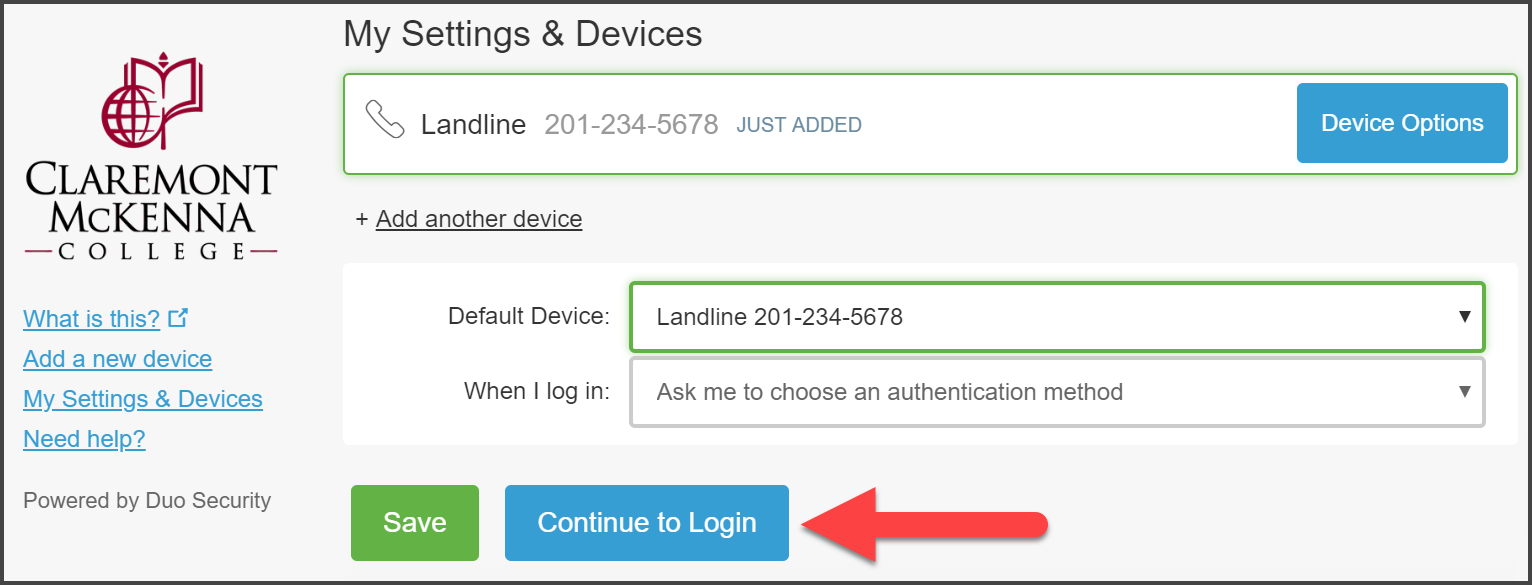Context:
DUO’s self-enrollment process makes it easy to register a device to approve your login requests.
DUO prompts you to enroll a new device when you log into a protected VPN, server, or web application using the Central Authentication Service(CAS) page.
On instances when you don’t want to use a smartphone or do not own a smartphone, DUO allows you to use a landline phone number to authenticate, such as your office phone or home phone.
Procedure:
1. Login to the Central Authentication Service (CAS) on your computer.
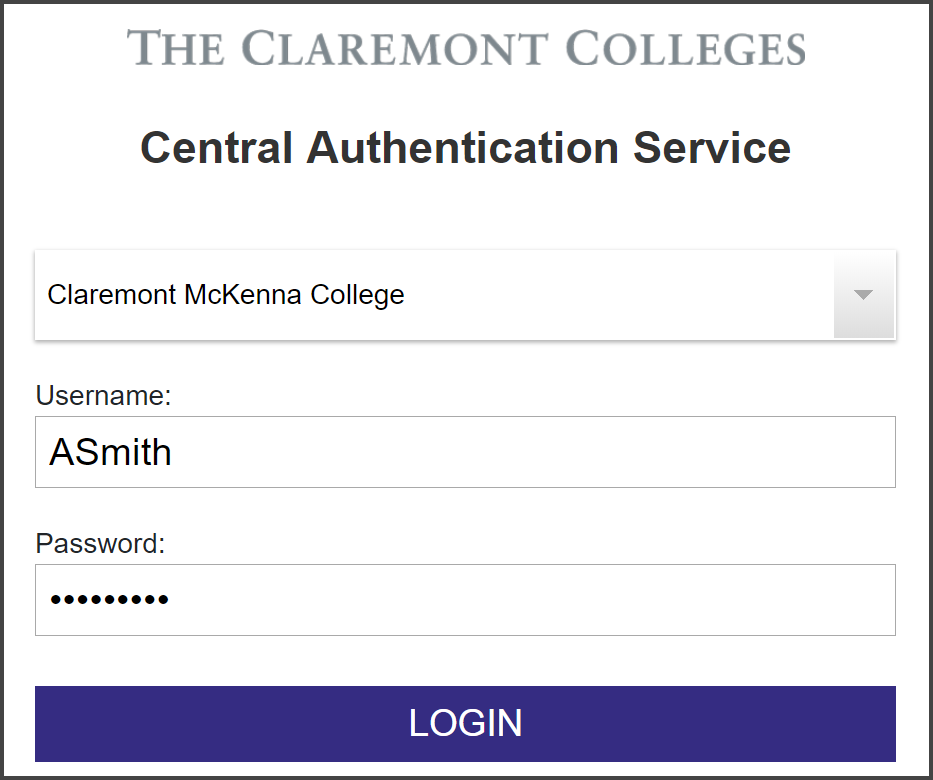
Faculty and Staff:
Go to Workday to login through the CAS.
Students:
Sign into your E-Mail to login through the CAS.
Select Claremont McKenna College from the Institute drop down list, enter your CMC username and password, then click on Login.
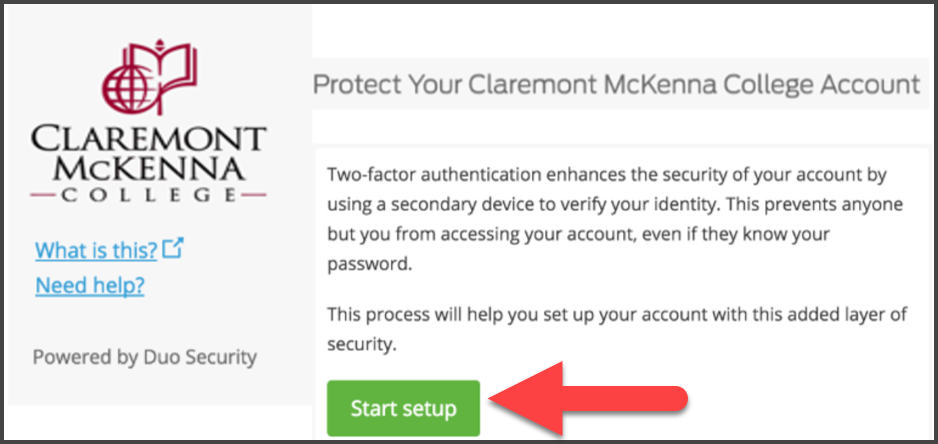
You will be greeted with a welcome message to setup DUO if this is your first time adding a device.
Click on the Start setup button.
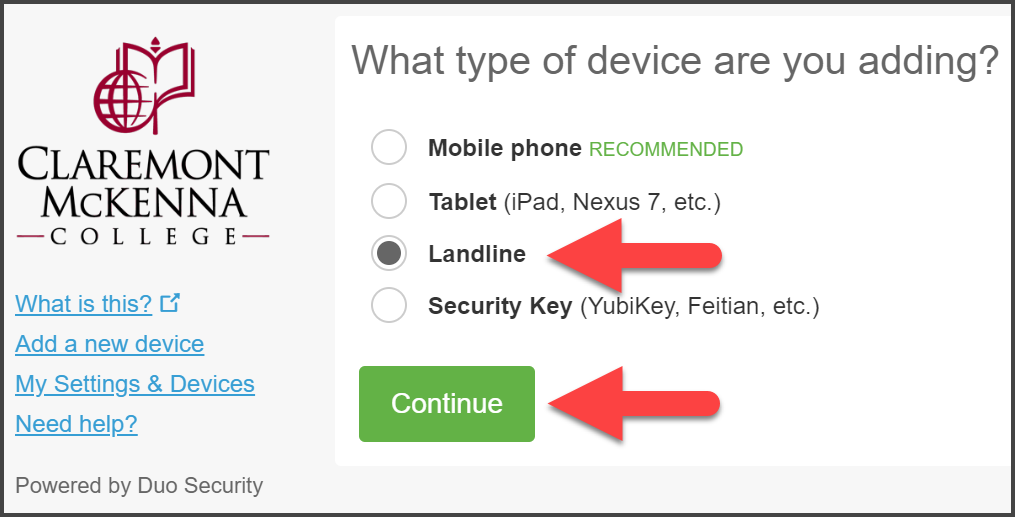
2. Add a New Landline Device.
Enter and confirm the landline or office number extension. Then, click on Continue.
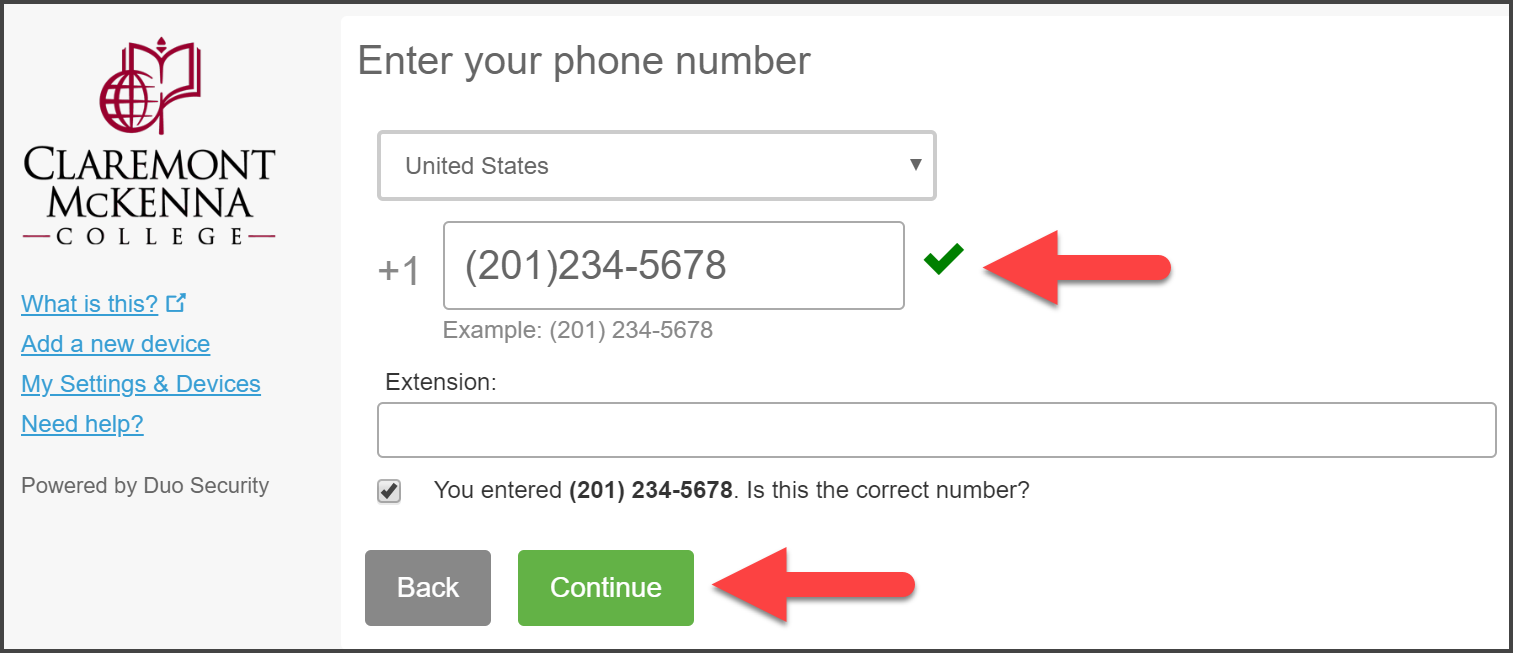
3. Confirm Device Added.
The landline is added and listed with your other enrolled devices. Click on Continue to Login.