Frequently Asked Questions (FAQ)
Current students can view their transcripts at any time on the portal by selecting “Unofficial Transcript” under the “Student” tab. Unofficial transcripts are not available for alumni.
Current students can order transcripts on the portal by selecting “Official Transcript” under the “Student” tab. Alumni can order official transcripts directly from the Parchment Storefront for The Claremont Colleges. Electronically-sent transcripts are usually processed in minutes; there are also options to mail them to an address you specify, or to pick them up yourself at our office.
If you are a current student, you may obtain your own verification on the portal by selecting “Enrollment Verifications” under the Student tab. If you have special requirements for your verification, we have a webform you can fill out. Upon receipt, we are able to issue them within two business days.
If you require an Authentication Certificate (Apostille) for your diploma and/or transcript, our office can supply a notarized letter that attests to the authenticity of your CMC documents. For more information and instructions, see our Apostille Information page.
- Obtain registration clearance from your advisor. If your advisor is on sabbatical or unreachable, you will need to find a new advisor. We cannot clear you to register.
- Clear any holds you may have. You can check your holds on the portal, under “Course Schedule”. If your hold says “Business Office”, this is a financial hold; check CASHNet on the portal and see if you have a balance.
You are allowed to pre-register in up to 4.75 units. If you want to take more, you must overload. If you earn a 3.5 GPA or better in at least 3 courses during your previous semester on campus, you automatically are eligible to enroll in an extra unit (up to 5.75 total); that privilege is extended on the first day of classes, but not before.
Yes! The team sports are all courses that can be added on the portal (Course Area: CMS Varsity Sports). Since team sports can satisfy the GE for physical education, you should register for them.
When you matriculate, you may take a placement examination in any language offered at the Claremont Colleges. If you place into the fourth semester or above, you have waived the Foreign Language GE. You may also waive the GE with a foreign language AP score of 4 or 5, or Higher Level IB score of 6 or 7. The GE may also be waived:
- If you went to a High School (or middle school for Chinese) taught primarily in a foreign language,
- If you successfully completed the 10th-year exam in Hindi or another language of the Indian Subcontinent, or
- If you obtain a certified letter from a tenured modern or classical language faculty member from another regionally accredited American college or university which attests to your ability to read, write, and speak a non-English language with native proficiency.
You can see our entire policy in the Registration Section of the Statement of Academic Policy.
Courses taken at any of the other Claremont Colleges during the school year automatically count as elective credit toward graduation. If you wish for a course at any of the other Claremont Colleges to satisfy a GE, major requirement, or sequence requirement, then talk to the department chair or coordinator for the requirement you are looking to satisfy. If the department chair or coordinator approves your request, forward the approval to [email protected] so that your degree audit can be updated to reflect the approval.
Courses taken at any college outside of the Claremont Consortium must be approved with a Transfer Credit Pre-Approval form before you take the course. Note that the appropriate department chair must sign your form for a course to satisfy a GE or major/sequence requirement. Our entire policy on transfer credit can be found in the Statement of Academic Policy.
CMC will consider up to two units of transfer credit for summer session courses taught via distance learning (e.g., online, hybrid, or remote instruction) only if courses are offered in a fully synchronous format, where students maintain real-time interaction with college faculty and other degree-seeking college students, and if such courses are approved for transfer in advance by both the appropriate department chairperson or program chair and the CMC Registrar’s Office.
We do give credit for some AP and IB tests, and others can be used to place into upper-level courses. A full list of tests and scores that we accept is in our catalog.
General Education requirements are explained in detail in our catalog.
You don’t have to! Submit your Senior Thesis Topic Form by the last day to add classes, and we will register you in your thesis.
If you are writing a thesis in science and you are in the Classes of 2025, 2026, or 2027 (including transfer students), you must also register for thesis through Keck Science. If you are writing a thesis in science and you are in the Class of 2028, you will write your thesis through the Kravis Department of Integrated Sciences (KDIS). (More information about KDIS thesis forthcoming as your senior year approaches.)
If you are writing a thesis in an off-campus major field, follow the instructions of the off-campus school’s thesis requirements if a thesis is required for that major; if the off-campus major does not require a thesis, follow CMC’s guidelines and submit the CMC Senior Thesis Topic Form.
You can register for internships using the online form on our website. The deadline for summer internships is June 1; for internships during the school year, the deadline is the last day to add classes. You may earn a total of one academic unit from internships (excluding the Washington D.C. and Silicon Valley Internship programs).
The portal’s “permission to enroll request management system” allows faculty members to consider student requests to add full or restricted sections. If you are not eligible to add a section, you may still request the instructor’s permission despite capacity or other restrictions by submitting a PERM to the instructor.
When you select a section on the portal, the Course Details pane tells you whether you are eligible to register for it.
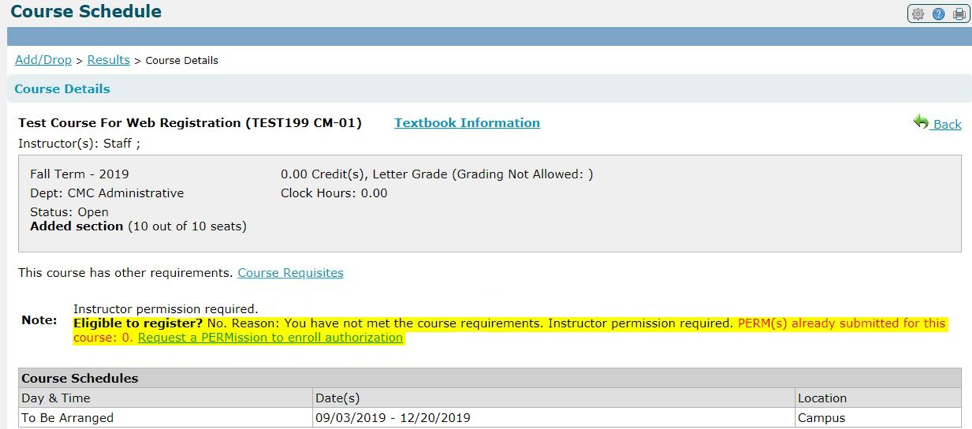
If it says “no”, you need a PERM from the instructor before you may add the section.
You’ll need a PERM from the instructor if
- The section is full;
- The section is full for students from your college, class, or major;
- The section is restricted to students from another college, class, or major; or
- The instructor’s permission is required. Note that instructor permission may be required even if there are open seats.
If you are not eligible to register for a course section, the PERM link will appear.
The PERM link will only appear if you are not eligible to add the section. The PERM system is not a way to add before your registration time, override a hold, or register without advisor clearance. When determining whether you are eligible to add, the portal only looks at the restrictions on the section itself.
You’ll get an email when the instructor acts on your request. You can check the status of your PERMs by logging into the portal and clicking or tapping on “PERMission to Enroll Requests”.
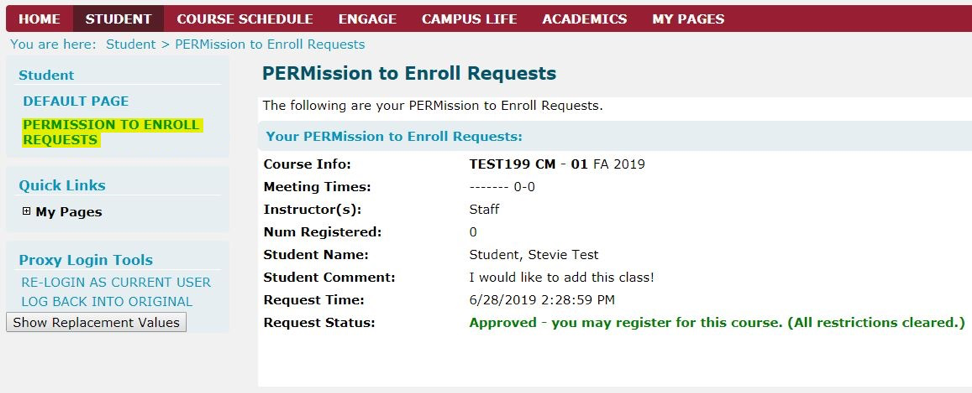
Only pending and approved PERMs appear here. Expired and denied PERMs do not show up.
The instructor of the course section receives an email letting them know about your request. The instructor can then:
- Approve your PERM even if the section is closed,
- Approve your PERM only if the section is open,
- Deny your PERM, or
- Do nothing.
If the instructor approves your PERM, you will receive an email with a link to add the course section. If the PERM is approved only if the section is open, you will also get an email, and you can add the class if there are seats remaining. The email will look like this:
Dear Student:
Your request for permission to add the section listed above is approved, provided the section is still open for enrollment when you add the course. Please access the Add/Drop section of https://portal.claremontmckenna.edu/ to enroll in this section during your enrollment appointment or during the add period.
If the section has closed before you were able to add the course to your schedule, contact the instructor. A separate authorization needs to be approved for you to be able to add a closed section.
If your PERM is denied, you will receive an email from the portal letting you know.
Instructions may assign an expiration date to their approved PERMs. Your PERM email will indicate whether the instructor applied an expiration date. PERMs expire at 11:59pm on the date the instructor assigns.
Dear Student:
Your request for permission to add the section listed above is approved. Please access the Add/Drop section of https://portal.claremontmckenna.edu/ to enroll in this section during your enrollment appointment or during the add period.
You must use this PERM by 11:59 pm on 2019-04-19. Any registration activity after this time will be voided.
Here are a few things to check:
- Did the instructor approve your PERM through the portal? Sometimes instructors reply to an email with an approval outside of the registration system; they must actually approve your PERM on the portal for you to register.
- Has your PERM expired? Check your PERM email, or your PERMs on the portal.
- Make sure your registration time is open, you have no holds, and you have advisor clearance to register.
- Is the section closed? If your PERM requires the section to be open, you may need to ask the instructor to approve your PERM even if the section is closed.
- Is the section at its maximum enrollment limit? If the section is absolutely full, you will not be able to add the class even with a valid PERM. Many sections have an absolute limit (often due to classroom capacity) that instructors cannot raise on their own. In this situation, the instructor has to contact the Registrar’s Office about increasing the maximum enrollment limit.
If your PERM goes without a response for more than a few days, it is perfectly appropriate to follow up with the instructor via email or in person. Be aware that many instructors wait until the first day of classes to consider these requests.
Here are some ways that we can help, and some ways that we cannot.
We can:
- Help you check the status of your PERM on the portal.
- Troubleshoot why your PERM is not working as you expect.
- Help you register on the portal if you’re having trouble.
- Resolve technical errors.
- Give advice on which sections you may take to complete your academic requirements.
- Coordinate with the Dean of the Faculty and the various departments if there are not enough seats or sections for a particular course.
- Register for you by proxy, if you are unable to access the portal during your appointed registration time (advance arrangements required).
We cannot:
- Clear you to register – your academic advisor clears you.
- Approve PERMs – the instructor determines whether to approve.
- Clear holds from other offices – the office that placed the hold clears it when resolved.
- Override enrollment restrictions – instructors may do this with department chair approval.
- Add seats to a closed section – instructors, department chairs, and the Dean of faculty have to agree to increase capacities.
- Allow you to register before your appointed time.
